Welcome to the full guide about AWS VPC, where we will explore everything you need to know about this essential service offered by Amazon Web Services (AWS). In this comprehensive guide, know the concepts, features, and best practices of AWS VPC to help you understand and leverage its power for your cloud infrastructure.
What is AWS VPC?
AWS VPC, which stands for Amazon Virtual Private Cloud, is a logically isolated section of the AWS Cloud where you can launch AWS resources. It provides a virtual network environment that closely resembles a traditional network infrastructure, allowing you to define your network topology, control IP addressing, configure routing, and manage security settings.
Advantages of Using AWS VPC
1. Enhanced Security
With AWS VPC, you have full control over network security, including the ability to define security groups and network access control lists (NACLs) to restrict access to your resources.
2. Customizability
AWS VPC allows you to create a network environment tailored to your specific requirements, enabling you to define subnets, route tables, and network gateways.
3. Scalability
You can easily scale your AWS VPC infrastructure by adding or removing resources as needed, without any disruption to your existing environment.
4. Integration with Other AWS Services
AWS VPC seamlessly integrates with various AWS services, such as Amazon EC2, Amazon RDS, and Amazon S3, allowing you to build robust and scalable applications.
5. Hybrid Cloud Connectivity
AWS VPC supports VPN connections and VPC peering, enabling secure connectivity between your on-premises infrastructure and the AWS cloud.
Concepts Of AWS VPC
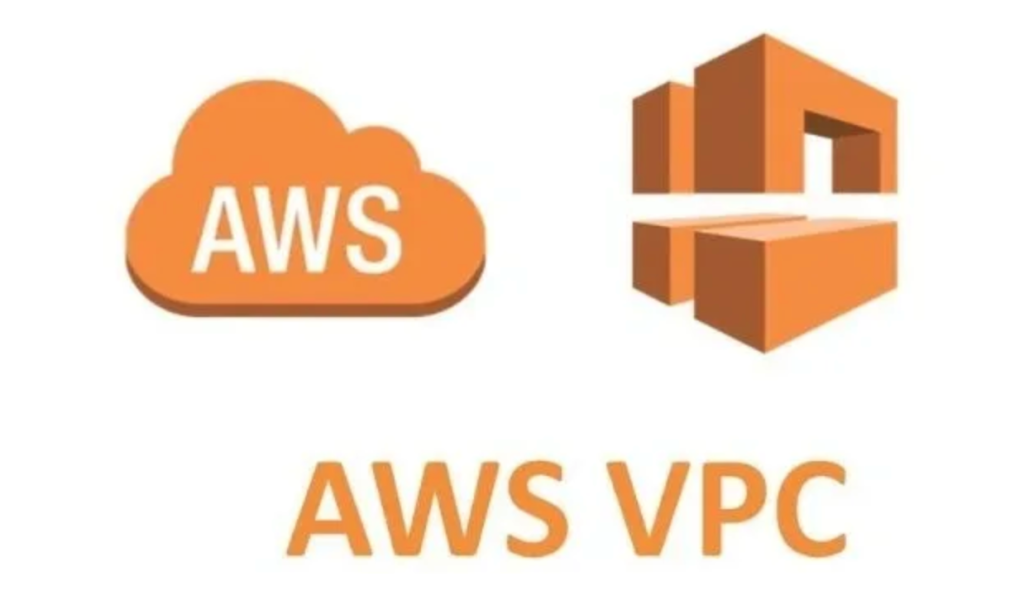
1. Creating a VPC in AWS
To create a VPC in AWS, follow these steps.
- Log in to the AWS Management Console.
- Open the Amazon VPC console.
- Click on “Your VPCs” in the left navigation pane.
- Click on “Create VPC.”
- Enter the desired details for your VPC, such as VPC name, IPv4 CIDR block, and tenancy options.
- Click on “Create.”
2. Subnets in AWS VPC
Subnets are subdivisions of a VPC’s IP address range and are used to partition the network. They allow you to segment your resources based on different availability zones or security requirements. Each subnet can be associated with a specific availability zone, and you can configure routing between subnets using route tables.
How To create a subnet in AWS VPC?
- Open the Amazon VPC console.
- Click on “Subnets” in the left navigation pane.
- Click on “Create Subnet.”
- Provide the necessary details, including VPC, availability zone, subnet name, and IP address range.
- Click on “Create.”
3. Security Groups in AWS VPC
Security groups act as virtual firewalls for your AWS resources within a VPC. They control inbound and outbound traffic based on user-defined rules. By default, all inbound traffic is denied, and all outbound traffic is allowed. You can configure security group rules to allow specific traffic based on protocols, ports, and IP addresses.
To create a security group in AWS VPC.
- Open the Amazon VPC console.
- Click on “Security Groups” in the left navigation pane.
- Click on “Create Security Group.”
- Provide a name and description for the security group.
- Configure inbound and outbound rules as per your requirements.
- Click on “Create.”
4. Network Access Control Lists (NACLs) in AWS VPC
NACLs are stateless packet filters that control inbound and outbound traffic at the subnet level. Unlike security groups, NACLs operate at the subnet level and can contain multiple rules. Each rule defines a specific set of conditions for allowing or denying traffic. NACLs provide an additional layer of network security by filtering traffic at the subnet boundaries.
To create an NACL in AWS VPC Follow these steps.
- Open the Amazon VPC console.
- Click on “Network ACLs” in the left navigation pane.
- Click on “Create Network ACL.”
- Provide a name and select the VPC for the NACL.
- Configure inbound and outbound rules.
- Click on “Create.”
5. Internet Gateways in AWS VPC
Internet gateways enable communication between your VPC and the Internet. They serve as an entry and exit point for traffic flowing in and out of your VPC. An internet gateway allows resources within your VPC to connect to the internet, and it also enables internet-based users to access resources within your VPC.
Steps To create an internet gateway in AWS VPC.
- Open the Amazon VPC console.
- Click on “Internet Gateways” in the left navigation pane.
- Click on “Create Internet Gateway.”
- Provide a name for the internet gateway.
- Click on “Create.”
6. NAT Gateways in AWS VPC
NAT gateways provide outbound internet access for resources within your private subnets. They allow instances within the private subnet to communicate with the internet while preventing incoming connections from the internet. NAT gateways are highly available and managed by AWS, providing a scalable and reliable solution for internet connectivity.
Follow these steps To create a NAT gateway in AWS VPC.
- Open the Amazon VPC console.
- Click on “NAT Gateways” in the left navigation pane.
- Click on “Create NAT Gateway.”
- Select the public subnet and allocate an elastic IP address.
- Click on “Create NAT Gateway.”
7. VPC Peering
VPC peering allows you to establish a direct network connection between two VPCs, enabling them to communicate with each other using private IP addresses. This allows you to share resources, such as instances and data, between VPCs without the need for internet gateways, VPN connections, or NAT gateways.
To create a VPC peering connection in AWS VPC
- Open the Amazon VPC console.
- Click on “Peering Connections” in the left navigation pane.
- Click on “Create Peering Connection.”
- Provide the necessary details, including the VPC IDs of the requesting and accepting VPCs.
- Click on “Create Peering Connection.”
8. VPN Connections in AWS VPC
VPN connections enable secure connectivity between your on-premises network and your VPC. It allows you to extend your network and access resources in your VPC securely. You can establish an IPsec VPN connection between your on-premises VPN device and the virtual private gateway provided by AWS.
To create a VPN connection in AWS VPC
- Open the Amazon VPC console.
- Click on “Site-to-Site VPN Connections” in the left navigation pane.
- Click on “Create VPN Connection.”
- Provide the necessary details, including the customer gateway, virtual private gateway, and VPN connection type.
- Configure the VPN connection settings.
- Click on “Create VPN Connection.”
9. Route Tables in AWS VPC
Route tables control the traffic between subnets within a VPC. Each subnet must be associated with a route table, which contains a set of rules (routes) that determine where the traffic should be directed. By default, each subnet is associated with the main route table, but you can create custom route tables to define more specific routing rules.
To create a routing table in AWS VPC.
- Open the Amazon VPC console.
- Click on “Route Tables” in the left navigation pane.
- Click on “Create Route Table.”
- Provide a name and select the VPC for the routing table.
- Click on “Create.”
10. VPC Endpoints
VPC endpoints allow you to privately connect your VPC with other AWS services without requiring internet gateways, NAT gateways, or VPN connections. With VPC endpoints, you can access AWS services, such as S3, DynamoDB, and Kinesis, directly from your VPC without going through the public internet.
What To Do To Create a VPC endpoint in AWS VPC?
- Open the Amazon VPC console.
- Click on “Endpoints” in the left navigation pane.
- Click on “Create Endpoint.”
- Select the desired service and VPC.
- Click on “Create Endpoint.”
11. Elastic IP Addresses in AWS VPC
Elastic IP addresses are static IPv4 addresses that you can allocate and associate with your AWS resources. Unlike standard public IP addresses, elastic IP addresses can be associated with your instances, network interfaces, NAT gateways, and load balancers. They provide a consistent IP address for your resources, even if they are stopped and restarted.
To allocate an elastic IP address in AWS VPC.
- Open the Amazon VPC console.
- Click on “Elastic IPs” in the left navigation pane.
- Click on “Allocate new address.”
- Choose the scope (VPC or EC2-Classic) and click on “Allocate.”
- Select the allocated IP address and click on “Actions.”
- Click on “Associate IP address” and choose the resource to associate the IP address with.
12. VPC Flow Logs
VPC flow logs capture information about the IP traffic going to and from network interfaces in your VPC. They provide detailed insights into network traffic patterns, helping you analyze and troubleshoot connectivity issues, monitor network activity, and improve security. VPC flow logs can be stored in Amazon CloudWatch Logs or Amazon S3 for further analysis.
To create VPC flow logs in AWS VPC
- Open the Amazon VPC console.
- Click on “Flow Logs” in the left navigation pane.
- Click on “Create Flow Log.”
- Provide the necessary details, including the target (CloudWatch Logs or Amazon S3), IAM role, and filter settings.
- Click on “Create Flow Log.”
13. VPC Limits and Quotas
AWS imposes certain limits and quotas on various resources within a VPC to ensure the stability and fairness of the platform. These limits define the maximum number of resources you can create or the maximum capacity you can utilize. It is essential to be aware of these limits and quotas to avoid any disruptions in your VPC environment. For a comprehensive list of VPC limits and quotas, please refer to the official AWS documentation.
VPC Best Practices
When working with AWS VPC, it is crucial to follow best practices to optimize security, performance, and cost efficiency. Here are some key best practices for AWS VPC.
- Plan your VPC architecture carefully, considering factors such as subnet design, IP addressing, and routing requirements.
- Implement strong security measures, including the use of security groups, NACLs, and encryption.
- Use VPC peering or VPN connections for secure connectivity between VPCs and on-premises networks.
- Monitor and analyze VPC flow logs to detect and respond to security incidents.
- Regularly review and update your route tables and security group rules to ensure they align with your current requirements.
- Optimize cost by leveraging AWS services like NAT gateways and Amazon VPC endpoints.
Migrating to AWS VPC
If you are currently using a traditional on-premises network infrastructure or another cloud provider, migrating to AWS VPC can offer numerous benefits. However, the migration process requires careful planning and execution. It is recommended to follow a phased approach, starting with a thorough assessment of your existing infrastructure, designing your VPC architecture, and gradually migrating your resources while ensuring minimal disruption to your applications and users.
Troubleshooting AWS VPC
Troubleshooting issues in AWS VPC can sometimes be challenging, but with the right tools and knowledge, you can quickly identify and resolve problems. Here are some common troubleshooting steps for AWS VPC.
- Check your VPC configuration, including subnets, route tables, security groups, and NACLs, to ensure they are correctly set up.
- Review your network access control policies and security group rules to ensure they allow the necessary traffic.
- Verify the connectivity between your resources and the internet by checking the routing tables and internet gateway configuration.
- Monitor your VPC flow logs for any anomalies or unusual traffic patterns that may indicate a problem.
- Use AWS CloudTrail to track and analyze API calls made to your VPC resources.
- Consult the AWS documentation, forums, and support resources for specific troubleshooting guidance.
FAQs
What is the pricing structure for AWS VPC?
AWS VPC does not have any separate charges. You only pay for the resources you use within your VPC, such as instances, storage, and data transfer.
Can I connect multiple VPCs together?
Yes, you can establish VPC peering connections to connect multiple VPCs together.
Can I migrate an existing on-premises network to AWS VPC?
Yes, you can migrate your on-premises network to AWS VPC using various migration tools and strategies provided by AWS.
Can I use my own IP address range in AWS VPC?
Yes, you can bring your own IP address range and use it within AWS VPC, provided it does not overlap with any existing IP address ranges in use.
How can I secure my AWS VPC?
You can secure your AWS VPC by implementing security groups, network access control lists (NACLs), and encryption. You should follow best practices for secure network architecture and regularly update your security measures.
Can I use AWS VPC with other AWS services?
Yes, AWS VPC seamlessly integrates with other AWS services, such as Amazon EC2, Amazon RDS, Amazon S3, and more.
Conclusion
AWS VPC is a powerful and flexible service that allows you to create your own virtual network environment within the AWS cloud. By understanding the concepts, features, and best practices of AWS VPC, you can design and manage a secure and scalable infrastructure for your applications and services. Whether you are migrating from an on-premises network or starting fresh with a cloud-based infrastructure, AWS VPC provides the tools and capabilities to meet your networking needs.

